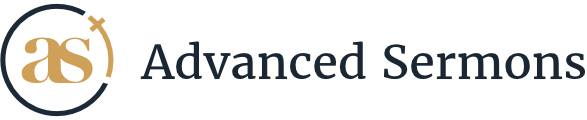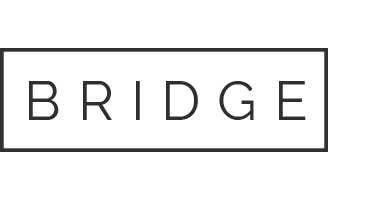Import Sermons to Advanced Sermons #
Summary
Ready to make the move to Advanced Sermons, but have a wealth of sermons content tied to another WordPress plugin? Below are a few options you could can use to make migrating to Advanced Sermons from another WordPress sermon plugin easy.
Option 1. Modify Exported XML File
WordPress has a built-in Import & Export functionality which can be used to migrate your data from another sermon plugin to Advanced Sermons. To get started you will need to navigate to ‘Tools’ from the WordPress dashboard and click ‘Export’. This option is a little more advanced, so if you’re looking for an easy option, see option 2.
From this page, click the radio field of the custom post type that you’re currently using to manage your WordPress sermons. The names of this custom post type will vary depending on plugins.
Now that you have downloaded your .XML file, open this file in your favorite code editor. You will be using the code editor to modify the .XML file and replacing the post type, categories, and meta_key values from your existing plugin to the values used in Advanced Sermons.
The first value you’re going to modify is the post type. Search post_type to find the current value used by your old sermon plugin. Once you have found this, replace all post_type instances with the following value:
For Post Type:
<wp:post_type><![CDATA[sermons]]></wp:post_type>Next, you’re going to replace all instances of the category domain values to the following. The nicename and values stay the same:
For Series:
<category domain="sermon_series"</category>For Speakers:
<category domain="sermon_speaker"</category>For Topics:
<category domain="sermon_topics"</category>For Books:
<category domain="sermon_book"</category>Addons
Make sure to have the Campus and Service Type Advanced Sermons addons installed and activated before importing.
For Campuses:
<category domain="sermon_campus"</category>For Service Types:
<category domain="sermon_service_type"</category>Now you’re going to follow this same process to map all the meta_key values from your old sermon plugin, to the values used in Advanced Sermons. Below are all the values of the custom fields created by Advanced Sermons. For example, find the meta_key that hosts the .MP4 file and change the meta_key value to asp_sermon_mp4. You will be able to see all assigned assets below the meta_key to determine what you want to transfer over.
<wp:meta_key><![CDATA[asp_sermon_soundcloud]]></wp:meta_key>
<wp:meta_key><![CDATA[asp_sermon_mp4]]></wp:meta_key>
<wp:meta_key><![CDATA[asp_sermon_youtube]]></wp:meta_key>
<wp:meta_key><![CDATA[asp_sermon_vimeo]]></wp:meta_key>
<wp:meta_key><![CDATA[asp_sermon_facebook]]></wp:meta_key>
<wp:meta_key><![CDATA[asp_sermon_bible_passage]]></wp:meta_key>
<wp:meta_key><![CDATA[asp_sermon_pdf]]></wp:meta_key>
<wp:meta_key><![CDATA[asp_sermon_bulletin]]></wp:meta_key>Once you have modified the .XML file values and saved your file, you’re ready to import your modified .XML file into WordPress using the WordPress Importer. You can find this under ‘Tools’ from the WordPress dashboard as well. We always recommend performing a backup of your WordPress install before making any changes and performing on a staging site first. This is simply a free tutorial we offer for our customers. It is up to them to ensure the necessary steps are taking to perform a clean migration with no issues.
Option 2. Import with WP ALL IMPORT
This option is easier, but most of the time requires purchasing the pro version of the recommend 3rd party plugin. You can use the following plugin to import a XML or .CSV of your sermons and map the fields to the correct position. https://wordpress.org/plugins/wp-all-import/.
To export your existing sermons you can use the export feature built directly into WordPress and export your existing sermons as a XML.
In order to map custom fields you would need to purchase the Pro version of WP All Import. The nice part about WP All Import is it does now require any knowledge of coding and can make the migration process simple.
This process is pretty straight forward and can be tested with the free version of Advanced Sermons to make sure it works as you wish before purchasing.