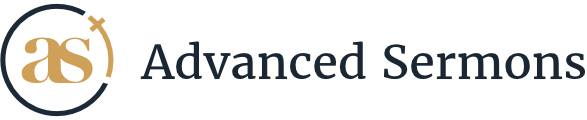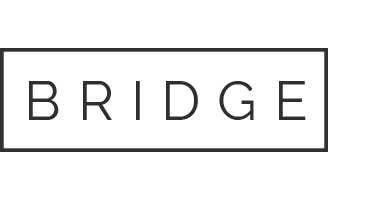Add & Manage Topics #
2. Manage topics
To manage your current topics, from the WordPress dashboard hover over ‘Sermons’ and click ‘Topics’. From here you will see a list of all your current and active topics. Hover over the topic you wish you edit, and click ‘Edit’. To view all sermons the topic is assigned to, click the sermon count link.
Assigning Topics to a Sermon #
1. Assign a topic
If you’re familiar with WordPress and how to assign a category to a post, it works in the same fashion. While creating or editing a sermon, on the right hand side you will see a metabox called ‘Topics’. This box will dynamically populate all the topics, simply type the name of the topic you wish to assign to that sermon and click ‘Publish’ or ‘Update’ when you’re done editing your sermon.